Apache HTTP Server Version 2.4
Apache HTTP Server Version 2.4
If you're completely new to the Apache HTTP Server, or even to running a website at all, you might not know where to start, or what questions to ask. This document walks you through the basics.

 Clients, Servers, and URLs
Clients, Servers, and URLs Hostnames and DNS
Hostnames and DNS Configuration Files and Directives
Configuration Files and Directives Web Site Content
Web Site Content Log Files and Troubleshooting
Log Files and Troubleshooting What's next?
What's next?
Addresses on the Web are expressed with URLs - Uniform Resource Locators
- which specify a protocol (e.g. http), a servername (e.g.
www.apache.org), a URL-path (e.g.
/docs/current/getting-started.html), and possibly a query
string (e.g. ?arg=value) used to pass additional
arguments to the server.
A client (e.g., a web browser) connects to a server (e.g., your Apache HTTP Server), with the specified protocol, and makes a request for a resource using the URL-path.
The URL-path may represent any number of things on the server. It may
be a file (like getting-started.html) a handler (like server-status) or some kind of program
file (like index.php). We'll discuss this more below in
the Web Site Content section.
The server will send a response consisting of a status code and, optionally, a response body. The status code indicates whether the request was successful, and, if not, what kind of error condition there was. This tells the client what it should do with the response. You can read about the possible response codes in HTTP Server wiki.
Details of the transaction, and any error conditions, are written to log files. This is discussed in greater detail below in the Logs Files and Troubleshooting section.
In order to connect to a server, the client will first have to resolve the servername to an IP address - the location on the Internet where the server resides. Thus, in order for your web server to be reachable, it is necessary that the servername be in DNS.
If you don't know how to do this, you'll need to contact your network administrator, or Internet service provider, to perform this step for you.
More than one hostname may point to the same IP address, and more than one IP address can be attached to the same physical server. Thus, you can run more than one web site on the same physical server, using a feature called virtual hosts.
If you are testing a server that is not Internet-accessible, you
can put host names in your hosts file in order to do local resolution.
For example, you might want to put a record in your hosts file to map a
request for www.example.com to your local system, for
testing purposes. This entry would look like:
127.0.0.1 www.example.com
A hosts file will probably be located at /etc/hosts or
C:\Windows\system32\drivers\etc\hosts.
You can read more about the hosts file at Wikipedia.org/wiki/Hosts_(file), and more about DNS at Wikipedia.org/wiki/Domain_Name_System.
The Apache HTTP Server is configured via simple text files.
These files may be located any of a variety of places, depending on how
exactly you installed the server. Common locations for these files may
be found in
the httpd wiki. If you installed httpd from source, the default
location of the configuration files is
/usr/local/apache2/conf. The default configuration file is
usually called apache2.conf. This, too, can vary in
third-party distributions of the server.
The configuration is frequently broken into multiple smaller files,
for ease of management. These files are loaded via the Include directive. The names or locations of
these sub-files are not magical, and may vary greatly from one
installation to another. Arrange and subdivide these files as
makes the most sense to you. If the file arrangement
you have by default doesn't make sense to you, feel free to rearrange it.
The server is configured by placing configuration directives in these configuration files. A directive is a keyword followed by one or more arguments that set its value.
The question of "Where should I put that
directive?" is generally answered by considering where you want a
directive to be effective. If it is a global setting, it should appear
in the configuration file, outside of any <Directory>, <Location>, <VirtualHost>, or other section. If it is to
apply only to a particular directory, then it should go inside a
<Directory> section referring to
that directory, and so on. See the Configuration
Sections document for further discussion of these sections.
In addition to the main configuration files, certain directives may go in
.htaccess files located in the content directories.
.htaccess files are primarily for people who do not have
access to the main server configuration file(s). You can read more about
.htaccess files in the .htaccess howto.
Web site content can take many different forms, but may be broadly divided into static and dynamic content.
Static content is things like HTML files, image files, CSS files,
and other files that reside in the filesystem. The DocumentRoot directive specifies where in your
filesystem you should place these files. This directive is either set
globally, or per virtual host. Look in your configuration file(s) to
determine how this is set for your server.
Typically, a document called index.html will be served
when a directory is requested without a file name being specified. For
example, if DocumentRoot is set to
/var/www/html and a request is made for
http://www.example.com/work/, the file
/var/www/html/work/index.html will be served to the
client.
Dynamic content is anything that is generated at request time, and may change from one request to another. There are numerous ways that dynamic content may be generated. Various handlers are available to generate content. CGI programs may be written to generate content for your site.
Third-party modules like mod_php may be used to write code that does a variety of things. Many third-party applications, written using a variety of languages and tools, are available for download and installation on your Apache HTTP Server. Support of these third-party things is beyond the scope of this documentation, and you should find their documentation or other support forums to answer your questions about them.
As an Apache HTTP Server administrator, your most valuable assets are the log files, and, in particular, the error log. Troubleshooting any problem without the error log is like driving with your eyes closed.
The location of the error log is defined by the ErrorLog directive, which may be set globally,
or per virtual host. Entries in the error log tell you what went wrong,
and when. They often also tell you how to fix it. Each error log message
contains an error code, which you can search for online for even more
detailed descriptions of how to address the problem. You can also
configure your error log to contain a log ID which you can then
correlate to an access log entry, so that you can determine what request
caused the error condition.
You can read more about logging in the logs documentation.
Once you have the prerequisites under your belt, it's time to move on.
This document covers only the bare basics. We hope that this gets you started, but there are many other things that you might need to know.